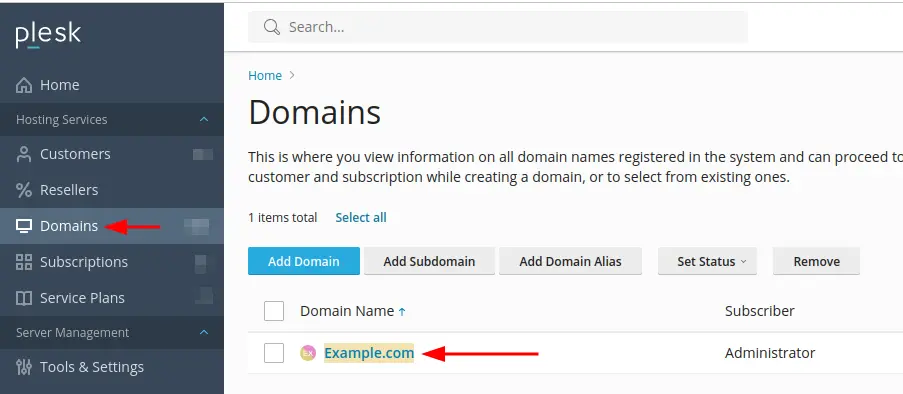Welcome to our Support Center
How to Create Email Accounts in Plesk: A Complete Step-by-Step Guide
How to Create Email Accounts in Plesk?
Introduction
The interface for creating and managing email accounts is simple and easy to use in Plesk. This guide will walk you through the entire process of setting up email accounts so that you can efficiently manage email communication for your domains.
Prerequisites
Before you begin, ensure you have:
- Make sure you have administrative access to Plesk
- Have the domain name ready where you want to create the email account
- Know the required email username and password
Step-1: Login to WHM
Open your web browser:
- Navigate to your WHM control panel (most often https://server_ip:8443 or https://hostname:8443)
- Enter your login details
- Click “Log In”
Step 2: Select the Domain
- From the main panel, locate the “Domains” option
- Find and click on the domain where you want to add the email account
- Select the “Mail” or “Email” tab
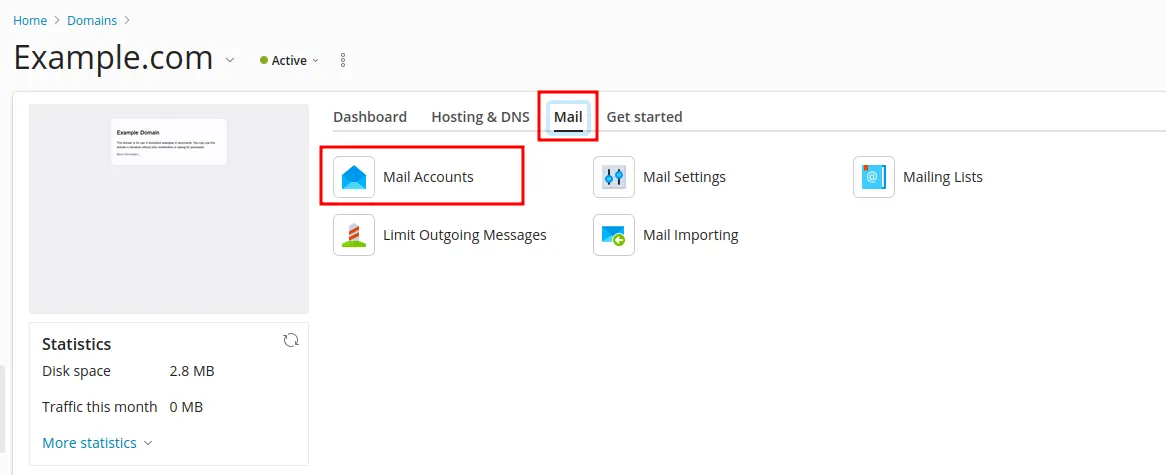
Step 3: Create a New Email Account
- Find “Create Email Address” button
- Click to open the form to create an email account
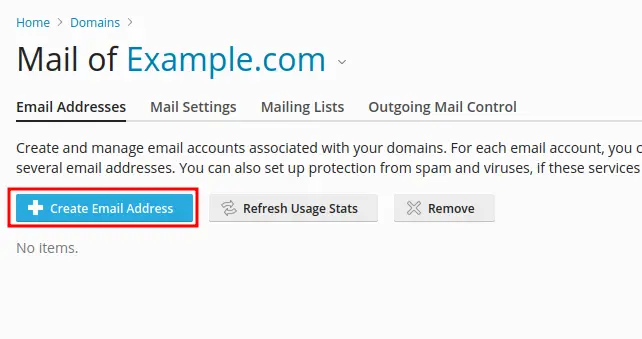
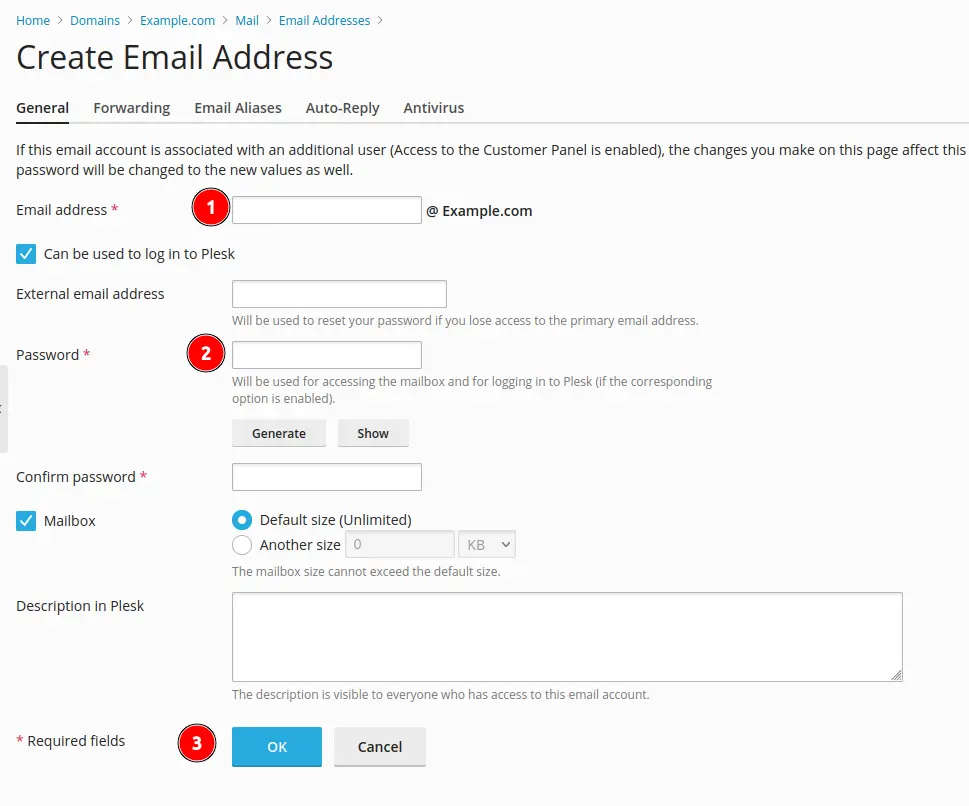
Fill in Email Account Details
- Email Address:
- Enter desired username prior to @
- Example: johndoe@example.com
- Password:
- Use strong, unique password
- Use mix of uppercase and lowercase letters
- Use numbers and special characters
- Use minimum 12 characters
- Mailbox Size:
- Set right storage limits
- Consider your domain’s storage capacity
Step 4: Save and Verify
- Verify all information entered
- Click “OK” or “Create” button
- Plesk will process and create the email account