Welcome to our Support Center
How to create FTP Account in Plesk Panel?
Adding FTP Accounts – Plesk
Create FTP account in Plesk Panel.
- First log into your
Plesk account. - Click on
Websites & Domains.
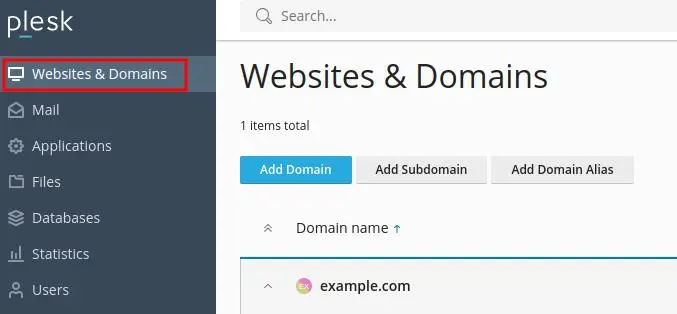
- Click on
FTP
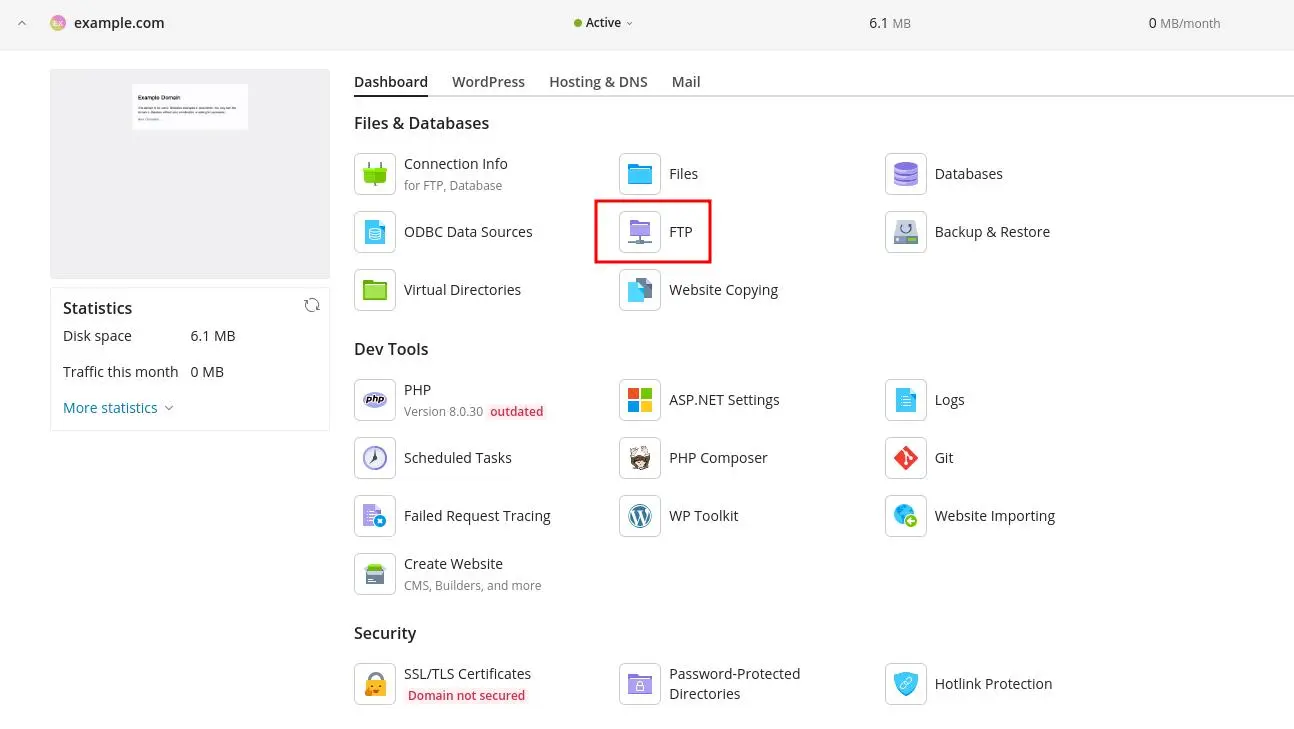
- Click on
Add an FTP Account
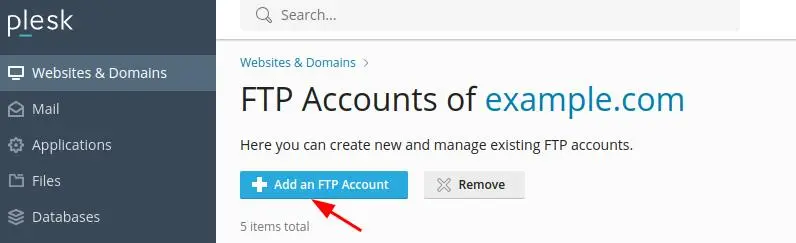
- Fill out all the
necessary information

- FTP Account name: Enter the username for the FTP account. The username will be used to log into the FTP server
- Home Directory: Define the path of the directory that the FTP account can access. This sets location of files that account can work on.
- FTP Password: Assign a strong password to the FTP account to protect it.
- Permissions: You can set the permissions for the account:
- Read Permission: Allows for downloading of files.
- Write Permission: Allows for uploading of files.
- Read and Write Permission: Allows both uploading and downloading of files if both checkboxes are selected.
Once all fields are filled, just click on the OK button to complete the setup
Password Change Guidelines:
- Make sure that your password is a minimum length of 12 characters and contains at least one uppercase and one lowercase letter, and one number.
- For extra security, choose a mix of 8 or more characters.
- Please Note that your mailbox password must not have any spaces or special characters like, &, +, or ‘.
- Characters acceptable are: [a-zA-Z0-9#!@$%^*()_=”?.,/;:<>`{|}~-[]].
